How To Add a Withdrawal Account on goLance
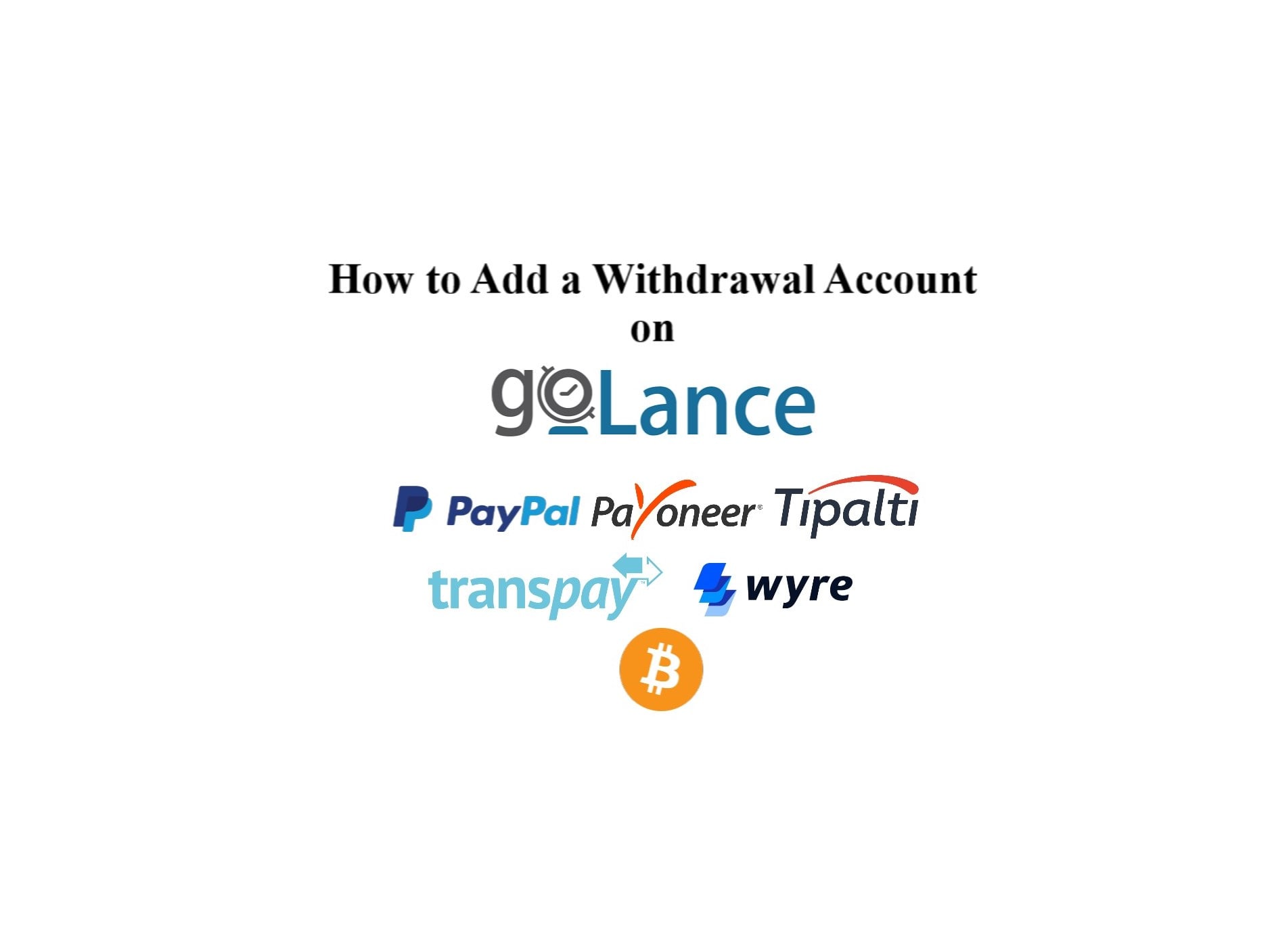
In this post, goLance shows its freelancers how to setup a withdrawal account, so freelancers can withdraw money from their goWallet.
The first step is to navigate to your Payment Methods page from the Dashboard/Overview page and click on "ADD WITHDRAWAL PAYMENT METHOD" or "Link Withdrawal Account."
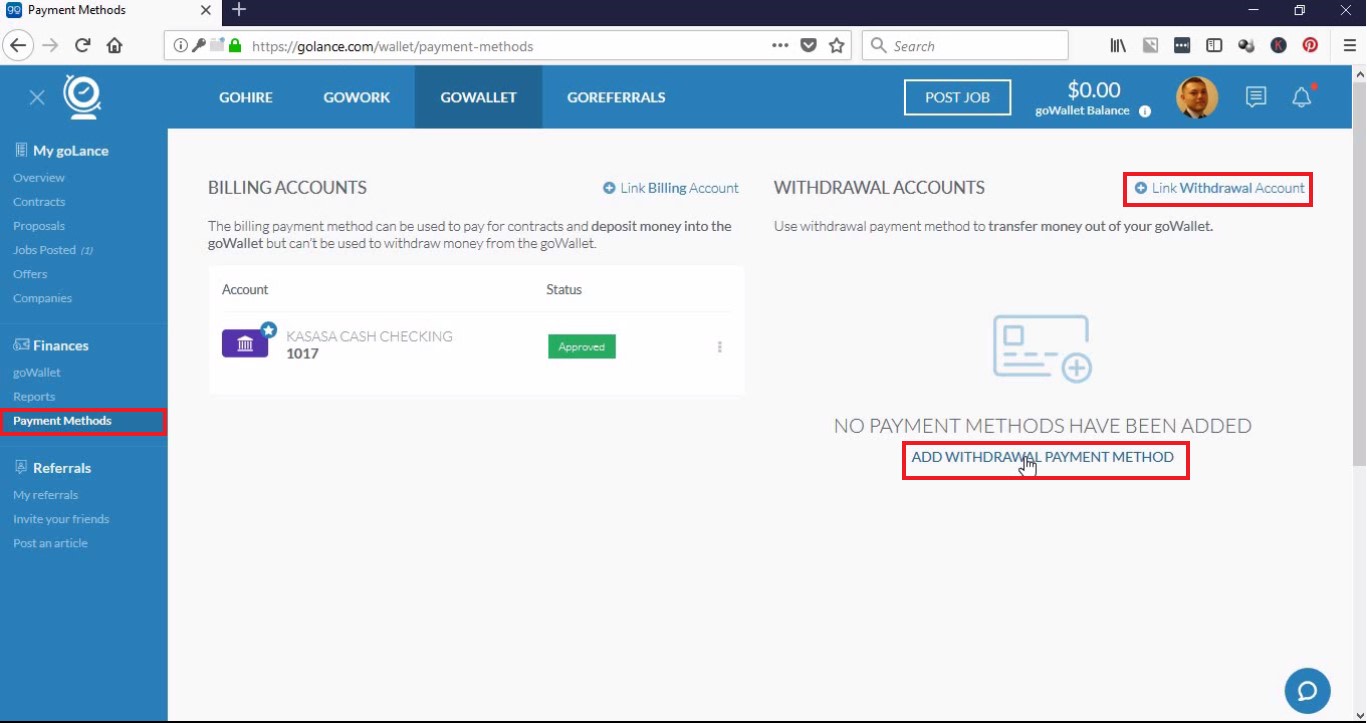
The next step is select the country that you reside in, along with the withdrawal method you would like to link with your goWallet. You can return to this page and add as many methods as you want to.
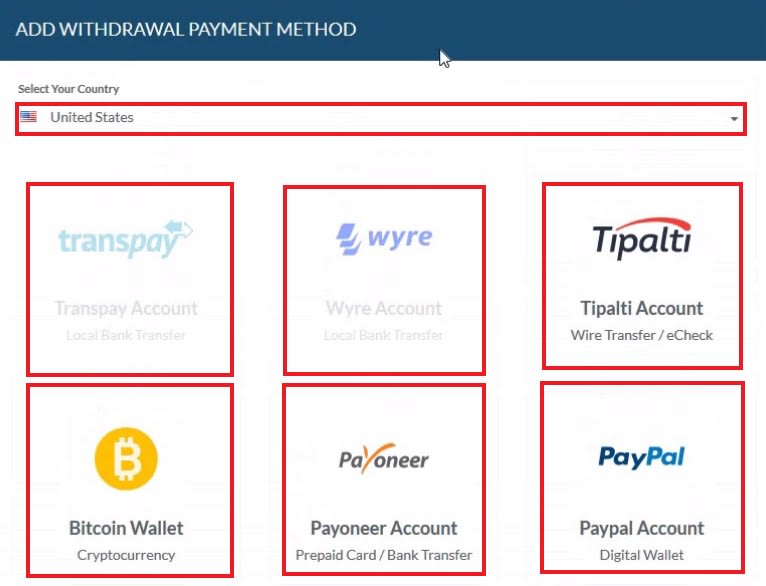
With every method, a new window will open in your browser. The exact steps vary, but this blog will lead you through the methods available in the U.S.
For PayPal
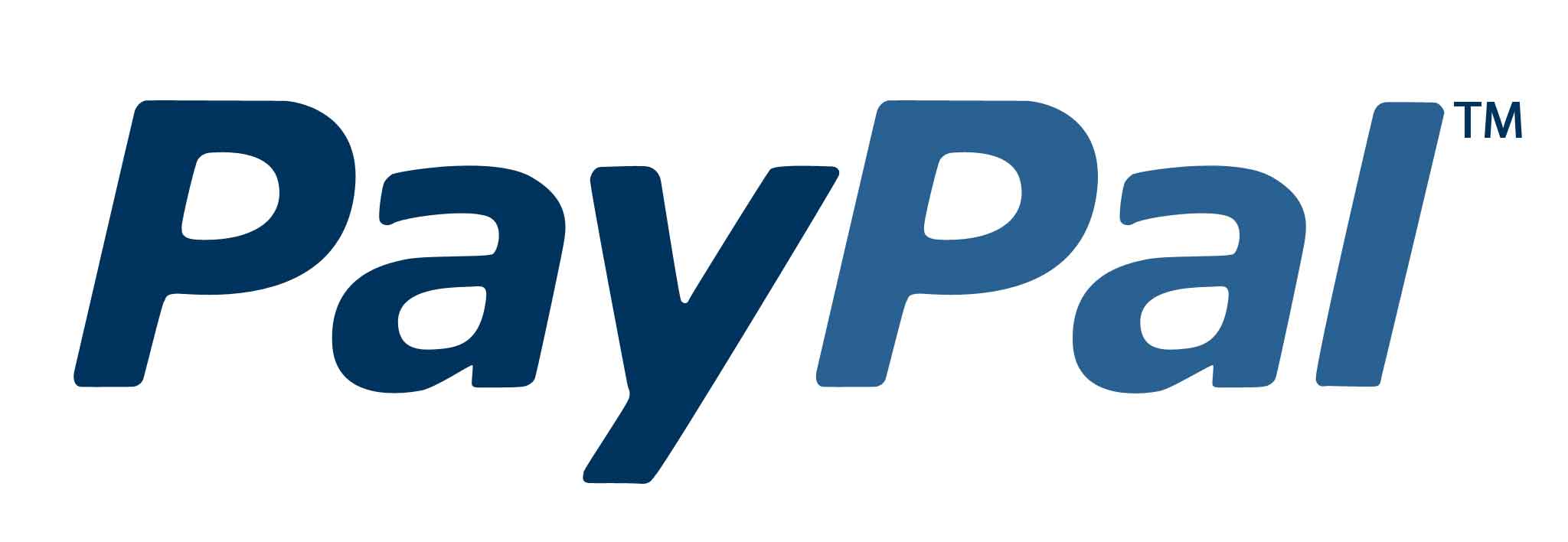
IMPORTANT NOTE:
PayPal on goLance is available on a limited basis. If you would like to use PayPal on goLance, please contact customer service through our live chat and we will check if it can be added to your account.
PayPal is one of the most commonly known methods within the U.S. to send or recieve money through e-mail, e-commerce, and other online methods.
Select your country, select PayPal, and then click "CONTINUE."
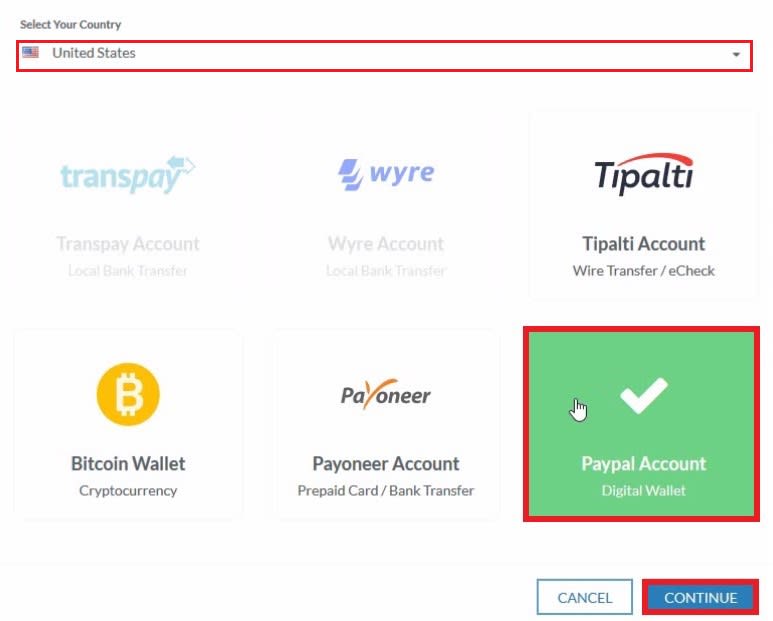
A window will pop up in your browser, allowing you to log in to PayPal. Enter your e-mail and password, then click "Log In."
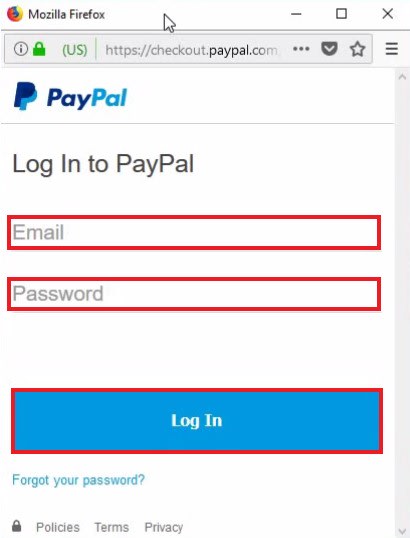
On the next page, read over the terms, and then click "Agree."
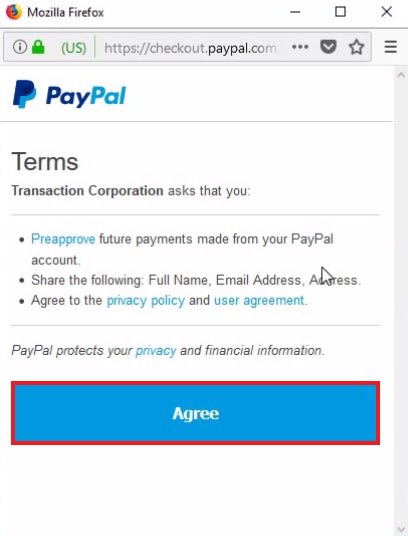
After clicking "Agree" the window will automatically close, and the "ADD WITHDRAWAL PAYMENT METHOD" window will automatically close as well.
You will see a green notification message at the top of your screen that reads "New payment method has been added" as well as seeing your PayPal account listed under "WITHDRAWAL ACCOUNTS."
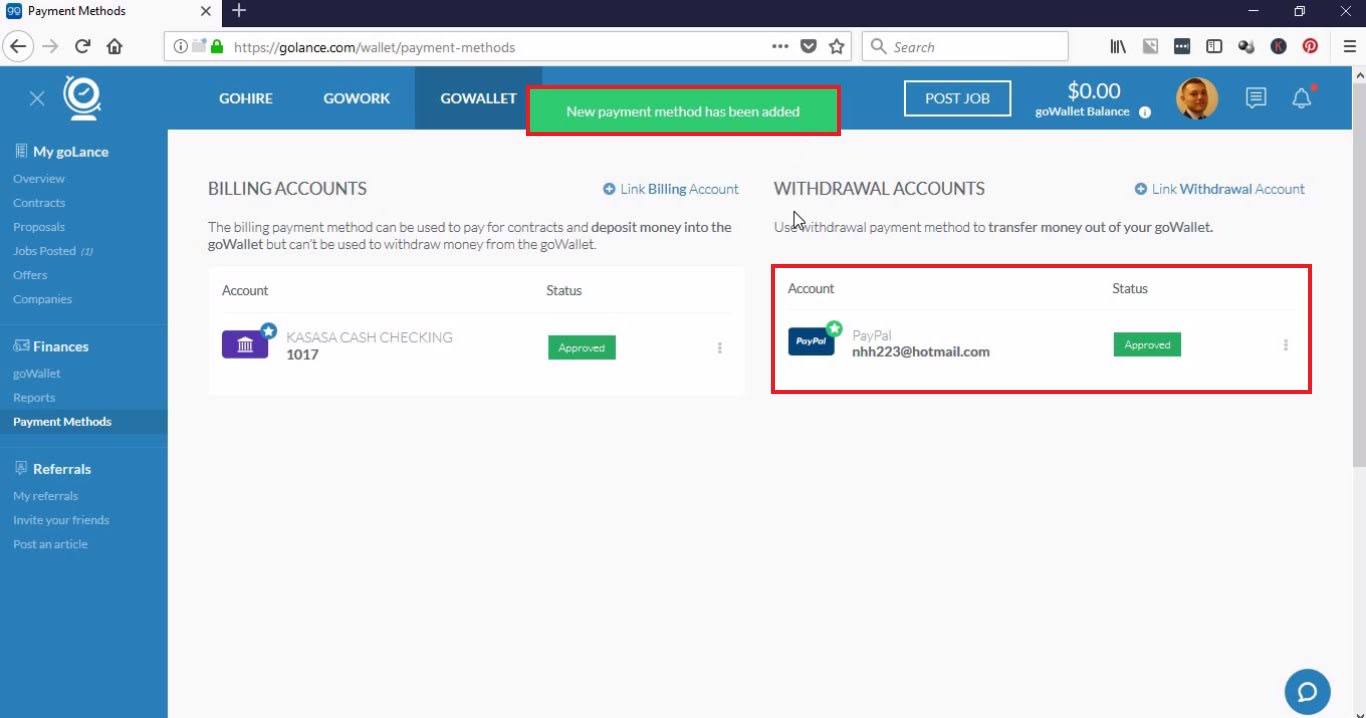
For Tipalti
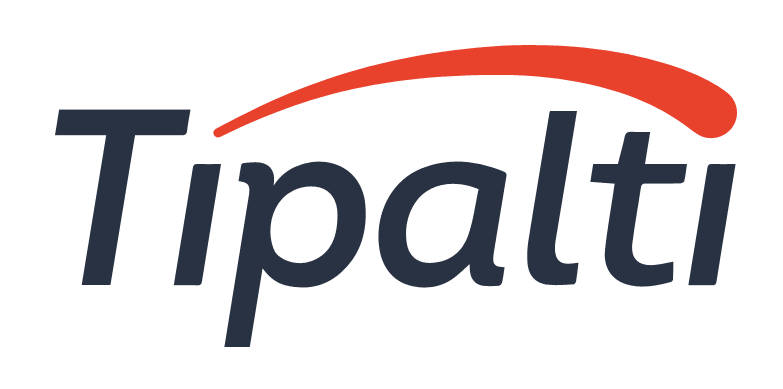
On the next screen, enter your name, address, e-mail, and other pertinent information. Click "Next" when you are finished.
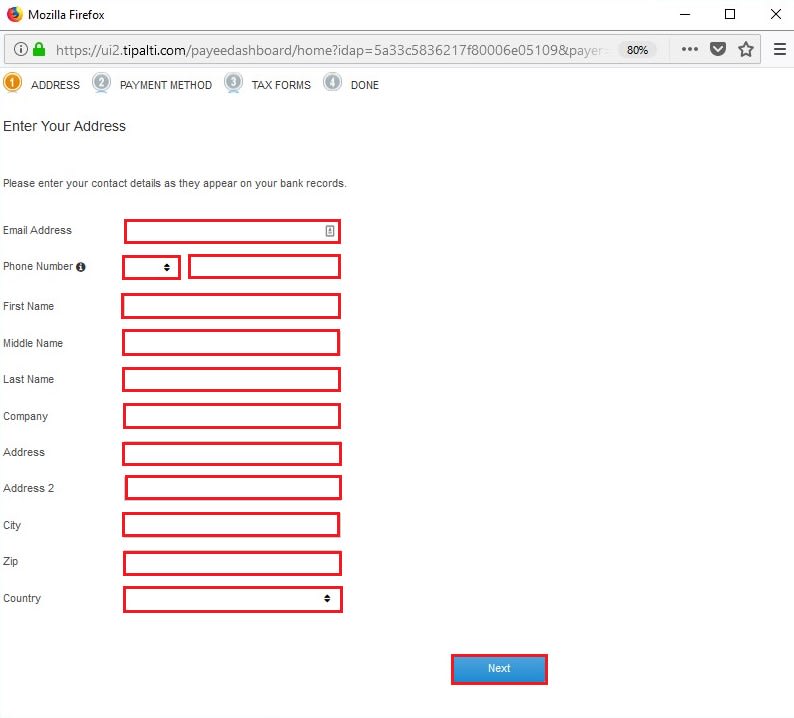
With this screen, you have the option to select either a Direct Deposit/ACH or through a Wire Transfer. Keep in mind that the fees are different.
-
Direct Deposit
For a direct deposit, enter your Bank Name, Routing Number, Account Number, an click the circle for account type. Click "Next" when finished.
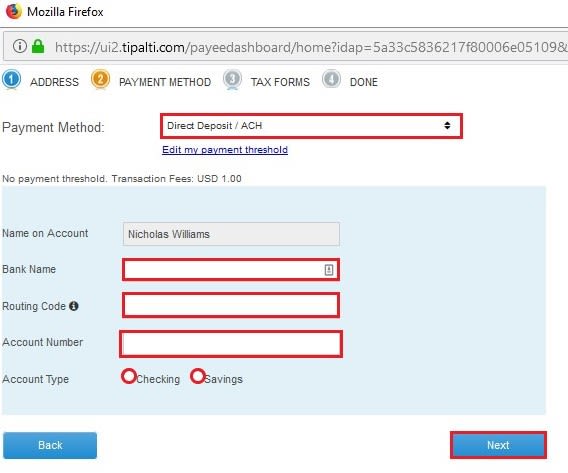
-
Wire Transfer
If you are electing a wire transfer, fill out of the pertinent information, paying special attention to the numbers required for your bank.
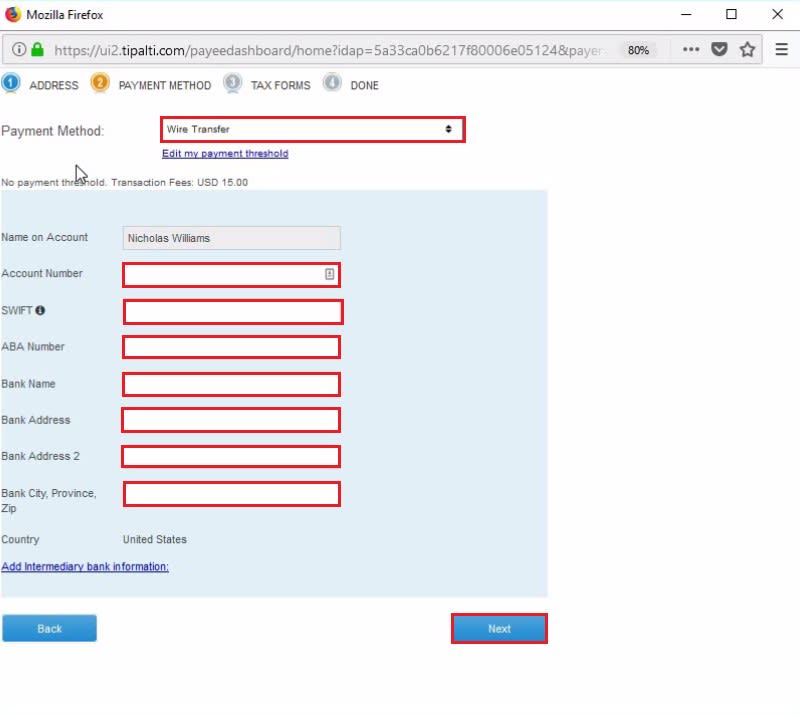
On the next screen, fill out the applicable information for taxes within your home country. When you are finished click "Next."
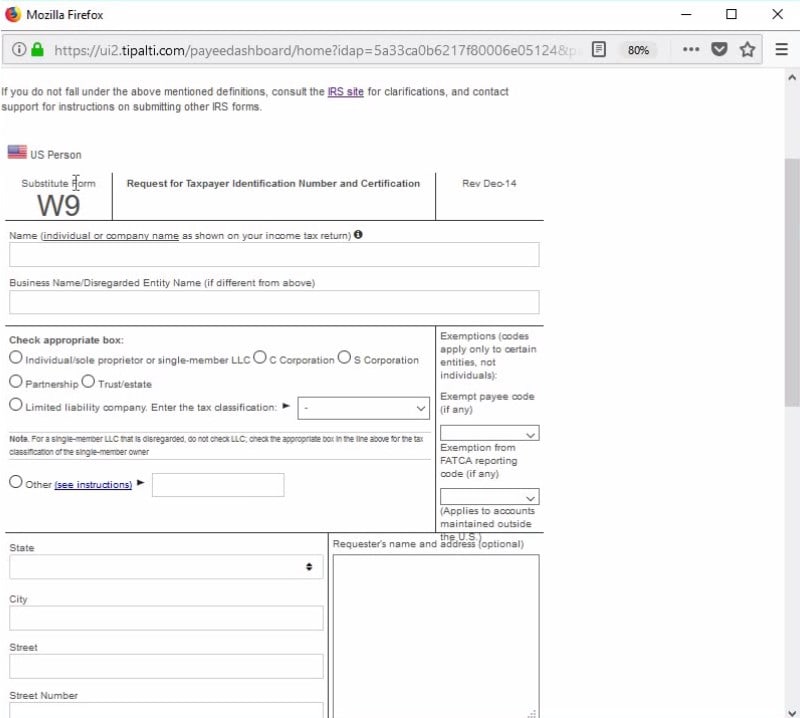
You will be brought to a page confirming that you have finished. Close this window.
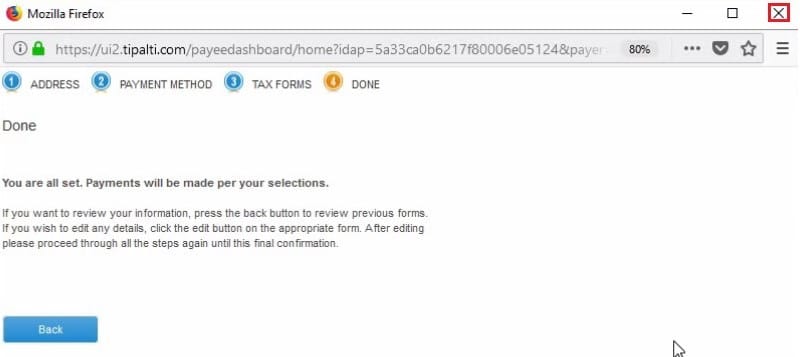
Close the window "ADD WITHDRAWAL PAYMENT METHOD"
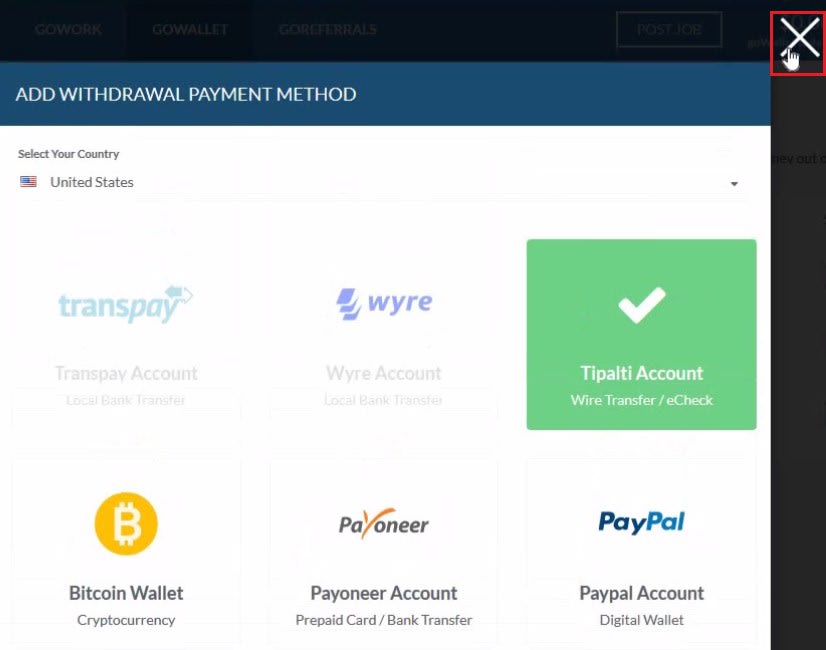
Your goLance page will automatically add the Tipalti withdrawal method to your WITHDRAWAL ACCOUNTS.
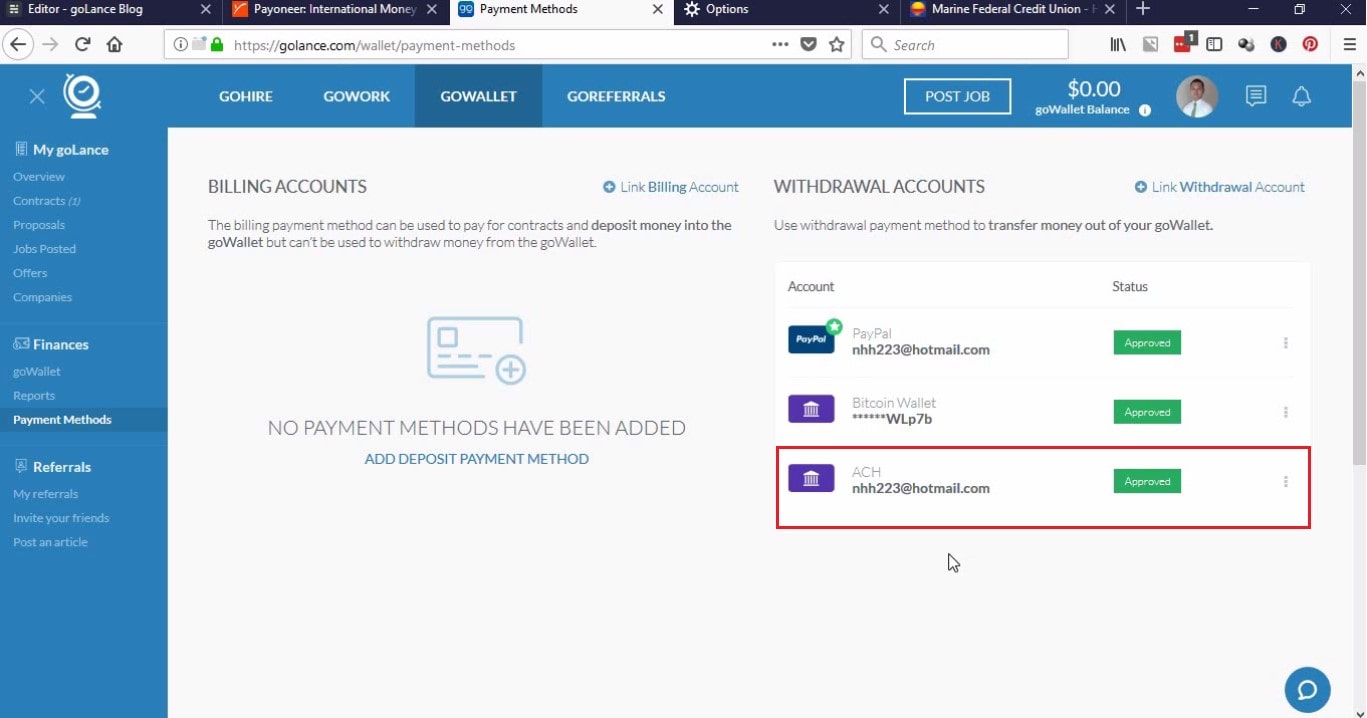
For Bitcoin
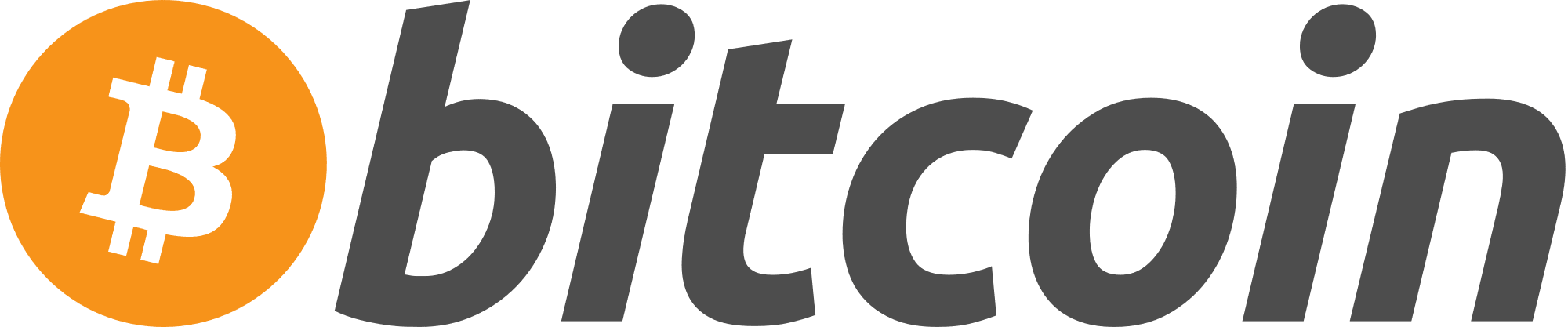
Ensure that you select your country, then click on "Bitcoin Wallet" and then click "CONTINUE."
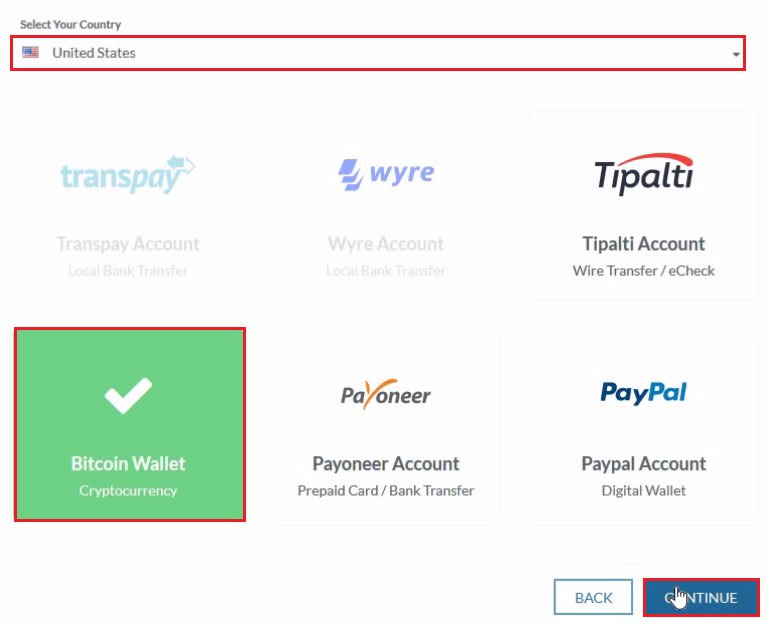
On the next screen, simply input your Bitcoin Wallet Address and then click "ADD BITCOIN WALLET."
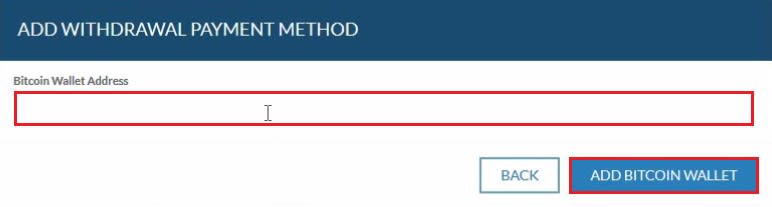
The window will automatically close, and display the green notification displaying "New payment method has been added" and your Bitcoin Wallet will be listed under your WITHDRAWAL ACCOUNTS.
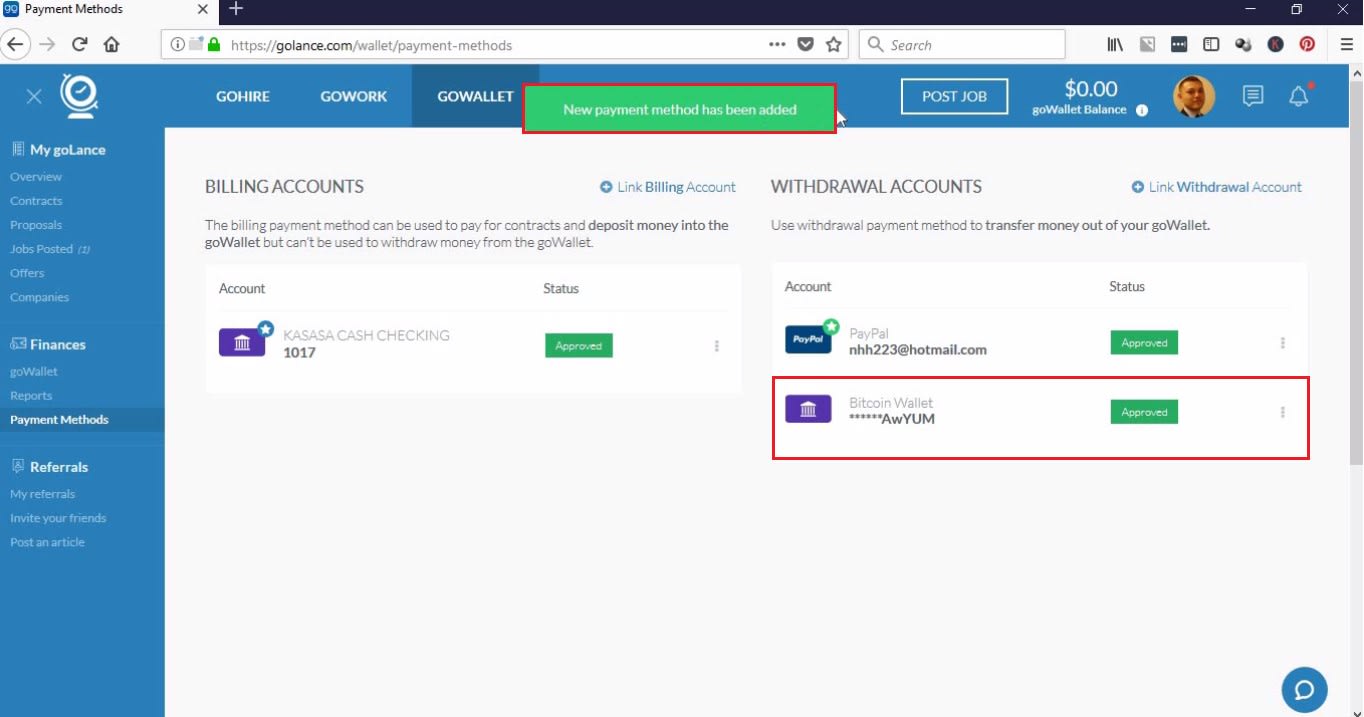
Payoneer
We will be adding a step-by-step video for adding a Payoneer account shortly.
If you have any questions or comments, please leave them below.
Thank you for working with us.
